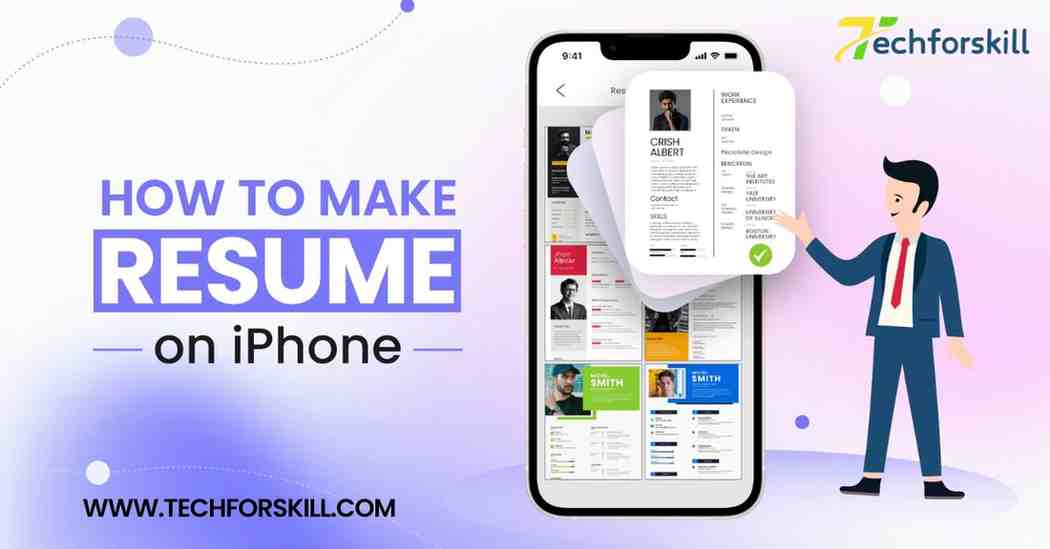How to make Professional Resume on iPhone : Step-by-Step Guide
The convenience of smartphones has revolutionized various aspects of our lives, including the job search process. Gone are the days when creating a resume required sitting in front of a computer for hours. Now, with the power of mobile apps, you can easily craft a professional resume right from your iPhone. Whether you’re on the go or simply prefer the convenience of mobile devices, here’s a step-by-step guide on how to create a standout resume on iphone.
Step 1: Choose the Right App
The first step in creating a resume on iPhone is selecting the right app for the job. Fortunately, there are several user-friendly resume-building apps available on the App Store. Some popular options include:
Microsoft Word: Microsoft Word for iOS offers a robust set of features for creating and formatting documents, including resumes.
Pages: Apple’s own Pages app provides elegant templates and seamless integration with iCloud for easy access across devices.
Google Docs: If you prefer Google’s suite of productivity tools, Google Docs is a solid choice for creating and editing resumes on your iPhone.
Choose the app that best suits your preferences and needs, keeping in mind factors such as template variety, ease of use, and compatibility with other devices and software.
Step 2: Sign Up or Log In:
Once you’ve selected a resume building app, you may need to create an account or log in to get started. Follow the prompts to sign up for an account if necessary, or simply log in with your existing credentials.
Step 3: Select a Template
Once you’ve chosen your preferred app, it’s time to select a resume on iphone template. Most resume-building apps offer a selection of pre-designed templates to choose from. Consider the industry you’re applying to and select a template that best reflects your style and professionalism. Look for clean layouts with clear sections for your contact information, work experience, education, skills, and any other relevant details.
Step 4: Enter Your Information
With your template selected, it’s time to populate it with your information. Begin by entering your contact details, including your name, phone number, email address, and LinkedIn profile (if applicable). Double-check for accuracy, as these details are crucial for potential employers to reach you.
Next, fill in your work experience, starting with your most recent or current position and working backward. Include the name of the company, your job title, dates of employment, and a brief description of your responsibilities and achievements. Be concise and use bullet points to highlight key accomplishments.
After your work experience, add your educational background, listing your degrees, diplomas, and any relevant certifications. Include the name of the institution, degree earned, and graduation date.
Finally, showcase your skills and qualifications, highlighting those that are most relevant to the job you’re applying for. This could include technical skills, language proficiency, or specific competencies relevant to your field.
Step 5: Customize and Format
Once you’ve entered all your information, take some time to customize and format your resume on iphone. Adjust fonts, colors, and spacing to improve readability and ensure consistency throughout the document. Tailor the content to the specific job you’re applying for, emphasizing relevant skills and experiences that align with the job description.
Use bold text or italics to draw attention to key points, such as job titles or accomplishments. Avoid using overly decorative fonts or excessive formatting, as simplicity and professionalism are key when it comes to resumes.
Step 6: Review and Proofread
Before finalizing your resume, take the time to review and proofread it carefully. Look for spelling and grammar errors, as well as any inconsistencies or inaccuracies in your information. It can be helpful to read your resume aloud or have someone else review it for you to catch any mistakes you may have missed.
Step 7: Save and Export
Once you’re satisfied with your resume on iphone, save your document within the app or export it to a compatible file format, such as PDF or Word. Saving a PDF version of your resume on iphone ensures that formatting remains intact and can be easily viewed by potential employers on any device.
Step 8: Distribute Your Resume
With your resume ready to go, it’s time to start applying for jobs. Use your iPhone to email your resume directly to prospective employers or upload it to job search websites and career portals. You can also save your resume to cloud storage services like iCloud, Google Drive, or Dropbox for easy access from any device.
By following these simple steps, you can create a professional resume on iPhone, making the job search process more convenient and efficient than ever before. With the right tools and attention to detail, you’ll be well on your way to landing your dream job.
Can you create a resume on an iPhone?
Many of us are already scrolling through job ads on our phones. So what about the subsequent steps in applying for a job? There are a plethora of tools on offer that turn your iPhone into a mean job-hunting machine.
However, take a moment to consider whether you should. While you might be able to dedicate time to making a resume on your iPhone during moments when it would be difficult to use your laptop or computer, you could bump into some pitfalls along the way. Ask yourself the following questions:
Will my resume be made to a better standard and/or faster if I do it on a computer?
Have I considered how I plan to format my iPhone resume to make it look professional?
Am I comfortable that I will be able to assess the quality of my resume on my iPhone? Remember that many hiring managers might view your resume on a larger computer screen.
If you’re still confident that an resume on iPhone is the way to go, then we’ve got you covered.
How do you make a resume on a phone?
The best way to make a resume on iphone is to use an online builder or an app. However, there are a few things you should think about before you get stuck in.
Have your information ready to copy and paste
Before you start crafting your resume on iphone, ensure you have all your essential personal information at hand. Make sure that the text you want to include in your resume is written out somewhere that will be easy to copy and paste into your resume builder of choice.
Not only do most people find this to be easier than typing your resume on iphone keyboard. It’s easy to forget your relevant previous experience, achievements, and skills. Keeping this information all in one place that is easily accessible on your phone will help you save time and create a better-quality resume.
Some ideas on where to store this information could include your Notes app, the drafts of your chosen email app, or another note-taking app of your choice.