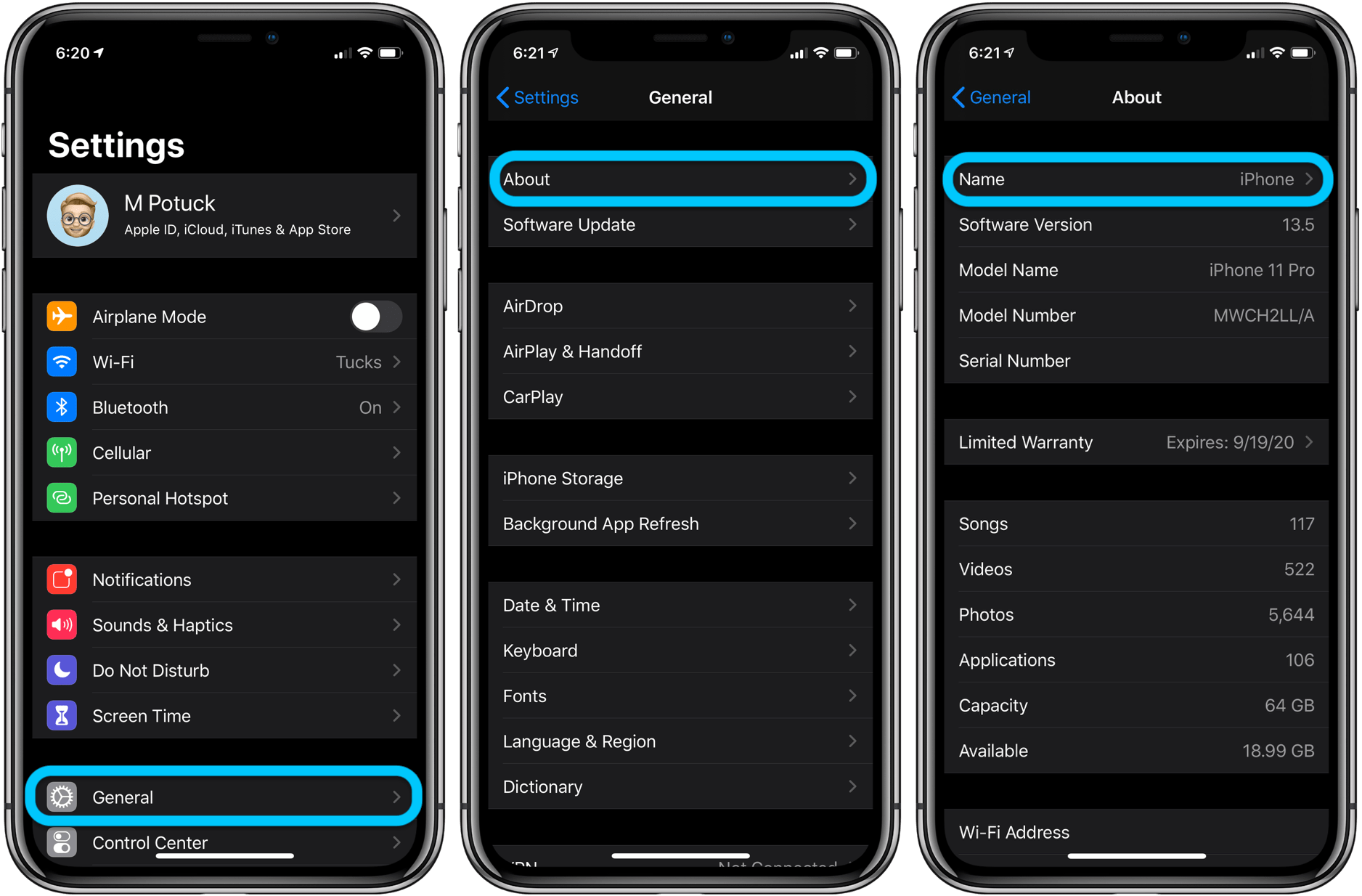Change the name of your iPhone : Go to Settings > General > About > Name. , enter a new name, then tap Done.
How To Change your AirPod Name?
Changing the name of your devices gives them a personal touch and lets you easily find your device and distinguish it from others. For audio devices like AirPods, this may be even more beneficial as we use AirPods more.
In this guide, you’ll learn several ways to rename your AirPods to quickly find and connect to them on your iPhone, iPad, and Mac.
How to rename AirPods on Apple devices?
You can easily change the name of your AirPods, whether they are AirPods or AirPods Pro, regardless of model or generation. Just make sure your AirPods are sufficiently charged and they can connect to the device.
How to Rename AirPods on iPhone or iPad?
Before you can change the name of your AirPods, you need to connect your AirPods to your iPhone or iPad.
If you’re using your AirPods for a long time, you can open the lid and remove the AirPods from the case.
Your AirPods will automatically pair with your iPhone or iPad. If you’re connecting AirPods for the first time, you’ll need to do an initial setup to pair your AirPods.
First of all open the lid of AirPods. Make sure both AirPods are placed comfortably in the charging case.
Now open your iPhone or iPad and turn on Bluetooth. Your iPhone or iPad will display the initial AirPods setup screen. Click Connect on the device.
Now go back to the AirPods and long press the Start button, which you can find on the back of the case.
Wait for a while until the green or red indicator light on your AirPods turns white.
After successful connection, follow the on-screen instructions to connect your AirPods to your iPhone or iPad.
- Open Settings on your iPhone or iPad and tap Bluetooth.
- Under My Devices, you will now find a list of devices connected to your iPhone or iPad. Find AirPods in the list and click the i button on the right.
- Now, you will see the name section on the top. Tap on it and enter the name you want to set for your AirPods, and click Done on the keyboard. Your AirPods will be renamed immediately.
How to Rename AirPods on Mac?
You can also rename your AirPods via Mac. Just like with the iPhone, you’ll need to connect your AirPods to a Mac to rename them.
- To connect, turn on Bluetooth on your Mac. You can find it at Settings > Bluetooth.
- If you’ve already paired AirPods Pro with your Mac, you can find AirPods under “My Devices” and click “Connect.”
When pairing AirPods for the first time, open the AirPods lid, make sure both AirPods are placed in the lid, and long press the Start button on the back of the AirPods charging lid.
Wait for a while, then you will see the AirPods connection under Devices Nearby. Hover over it and click Connect to pair the AirPods with your Mac. After a successful connection,
- Click the i button to the right of the AirPods name
- Now, you can find Name setting at the top. To edit the name of the AirPods, double-click the name and click “Done” to confirm.