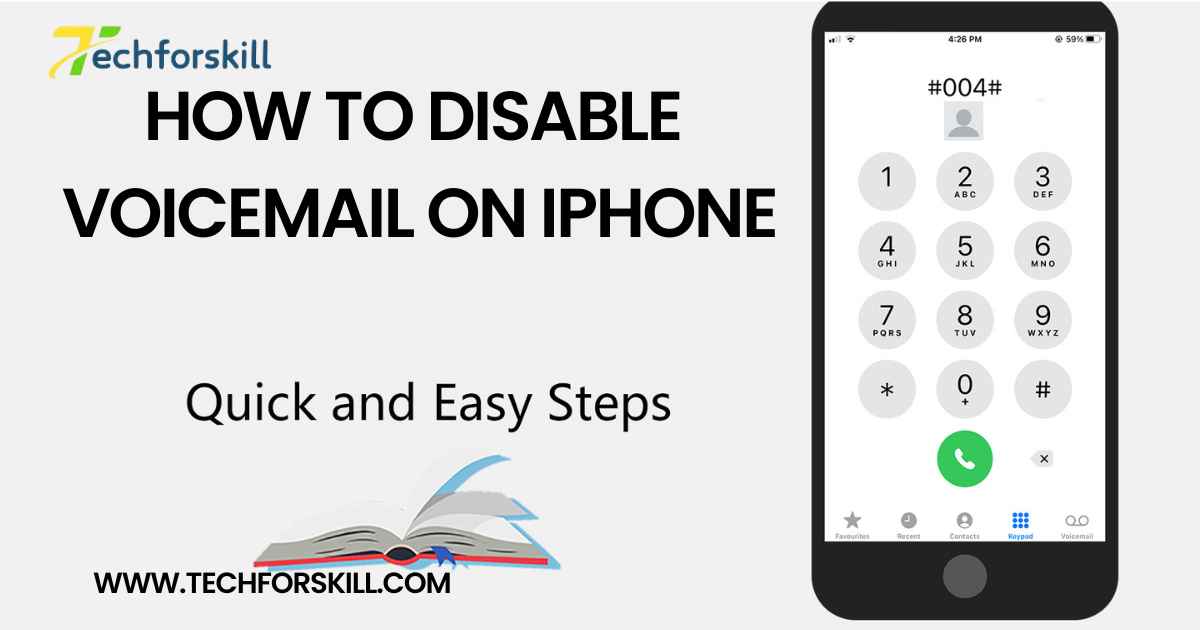Voicemail is a useful feature that allows callers to leave you messages when you’re unable to answer your iPhone. However, some users may prefer not to use Disable Voicemail on iPhone for various reasons, such as preferring to receive texts or email notifications instead. If you’re one of those users and want to disable voicemail on your iPhone, you’re in the right place. In this article, we’ll provide you with a step-by-step guide on how to disable voicemail on your iPhone.
Step-by-Step Guide to Disable Voicemail on iPhone:
Method 1: Contact Your Carrier
The most common method to disable voicemail on iPhone is to contact your mobile carrier directly. Here’s how you can do it:
Dial Customer Service: Use your iPhone to dial your carrier’s customer service number. This number can typically be found on their website or on your monthly bill.
Speak to a Representative: Once connected, explain that you’d like to disable voicemail on your iPhone. The representative will guide you through the process and may need to make changes to your account settings.
Follow Instructions: Follow any instructions provided by the representative to complete the process. They may ask you to perform specific actions on your iPhone or confirm your identity for security purposes.
Confirmation: After completing the process, the representative should confirm that voicemail has been disabled on your iPhone. They may also provide additional information or answer any questions you have.
Method 2: Manual Configuration
Alternatively, you can try manually configuring phone Disable Voicemail on iPhone. Please note that this method may not work for all carriers and iPhone models:
Open Phone App: Locate and open the Phone app on your iPhone’s home screen.
Dial Code: Enter the following code into the Phone app: ##004#. This code will disable all call forwarding features, including voicemail.
Initiate Call: After entering the code, tap the call button to initiate the call. Your iPhone will automatically dial the code.
Confirmation: Once the call is connected, you should receive a confirmation message indicating that all call forwarding settings have been reset. This means that voicemail should now be disabled on your iPhone.
Why Disable Voicemail?
Before we delve into the process of Disable Voicemail on iPhone, let’s briefly discuss why you might want to do so. Some users find voicemail cumbersome or unnecessary, preferring other forms of communication like text messages or emails. Additionally, Disable Voicemail on iPhone can help streamline your communication channels and reduce interruptions, especially if you receive numerous voicemails that you rarely check.

Mastering The Art Of Turning Off Voicemail On Your IPhone
We will delve into the intricate process of mastering the art of Disable Voicemail on iPhone. Are you frustrated with missed calls piling up in your voicemail inbox? Do you long for a seamless communication experience without the hassle of voicemail notifications? We understand your dilemma and have crafted this comprehensive guide to help you take control of your phone settings.By the end of this article, you can expect to have a clear understanding of the steps needed to disable voicemail on your iPhone. Say goodbye to missed messages and hello to a more streamlined communication flow. Let’s dive in and simplify your phone experience.
Why Turning Off Voicemail on Your iPhone Can Be Beneficial
Disable Voicemail on iPhone can offer a sense of liberation and control over your communication. By disabling voicemail, you eliminate the need to check and manage messages, allowing for a more streamlined and focused approach to handling missed calls. Embracing this change can lead to increased productivity and reduced distractions in your daily life. Furthermore, Disable Voicemail on iPhone encourages direct, real-time communication with individuals, fostering stronger connections and promoting clearer conversations. By removing the intermediary of voicemail, you prioritize immediate interactions that are more engaging and personal. This shift may enhance your relationships by emphasizing the importance of being present and actively engaged in conversations without delay.
Understanding the Settings for Voicemail on iOS
Understanding the Settings for Voicemail on iOS: Upon delving into the intricate settings of your iPhone, navigating the realm of voicemail options can seem daunting. However, fear not, for within the depths of your device lies a treasure trove of customizable settings to tailor your voicemail experience. From setting up personalized greetings to managing storage capacity, iOS offers a myriad of options to cater to your preferences.
One key feature to explore is the ability to change voicemail passwords and access codes. By understanding how to modify these security measures, you can enhance the privacy and security of Disable Voicemail on iPhone messages. Additionally, familiarizing yourself with the notification settings allows you to control how and when you receive alerts about new voicemails. Harnessing these settings empowers you to streamline your voicemail experience with ease and efficiency.
Embrace the journey of uncovering the nuances of voicemail settings on iOS as an opportunity for personalization and optimization. By mastering these settings, you are not just configuring technical aspects but sculpting a communication tool that aligns seamlessly with your preferences and lifestyle. With each setting you tweak and customize, you are taking proactive steps towards enhancing your digital communication experience on your iPhone.
Using Disable Voicemail on iPhone
Disable Voicemail on iPhone offers a seamless and efficient way to manage your voicemails. This feature allows you to see a list of your voicemails directly on your screen, making it easy to prioritize and listen to messages at your convenience. With visual voicemail, you can quickly scan through messages, replay important ones, and delete unnecessary ones with just a few taps.By utilizing visual voicemail on your iPhone, you can save time and streamline your communication process. The visual interface provides a user-friendly experience that enhances accessibility and organization. Say goodbye to the tedious process of dialing in to check voicemails – with visual voicemail, managing messages becomes a breeze. Embrace this technological advancement and revel in the convenience it brings to your daily life.
Make the most of visual Disable Voicemail on iPhone by customizing settings to suit your preferences. Personalize notifications, set up greetings, and organize messages effortlessly with just a few clicks. Visual voicemail empowers you to take control of your communication flow and stay on top of important calls without the hassle of traditional voicemail systems. Embrace this modern tool as a valuable asset in enhancing your productivity and connectivity with others
Conclusion:
Disable Voicemail on iPhone can be a simple process, but it may require different methods depending on your carrier and iPhone model. By following the steps outlined in this guide, you can effectively disable voicemail and customize your communication preferences to suit your needs. Whether you prefer to rely on text messages, emails, or other forms of communication, disabling voicemail can help streamline your communication channels and reduce interruptions. If you encounter any difficulties or have questions about disabling voicemail, don’t hesitate to reach out to your mobile carrier for assistance.